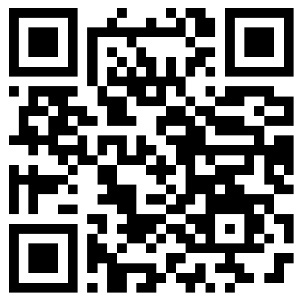Common Questions and Troubleshooting for Thermal Printers
Published Time:
2025-05-14
Thermal printers, known for their efficiency and low noise, are widely used in retail, catering, medical, and logistics industries. They work by heating specific areas of the print head, causing a chemical reaction in the thermal paper coating to produce text and images.
### Thermal Printer Troubleshooting and FAQ
Thermal printers, known for their efficiency and low noise, are widely used in retail, catering, healthcare, and logistics. They work by heating specific areas of the print head, causing a chemical reaction in the thermal paper's coating to produce text and images. Despite their advantages, users may encounter issues. This document provides solutions and troubleshooting methods for common thermal printer problems, helping users maintain and use the equipment effectively.
#### 1. Poor Print Quality
**Problem:** The printed content is blurry, unclear, or shows white streaks or black dots.
**Possible Causes and Solutions:**
1. **Thermal Paper Quality:** Using low-quality or expired thermal paper can lead to poor print quality. Use brand-certified thermal paper and store it in a dry, dark place.
2. **Print Head Contamination:** Prolonged use or dust accumulation can contaminate the print head. Gently wipe the print head surface with a dedicated cleaning pen or paper; avoid using hard objects to prevent scratching.
3. **Incorrect Print Head Temperature Setting:** Adjust the temperature setting in the printer driver. Slightly increasing the temperature may improve print quality, but avoid excessively high temperatures to prevent burning the paper.
4. **Print Head Aging:** After prolonged use, print head performance may decline. If the above methods are ineffective, consider replacing the print head.
#### 2. Paper Jam
**Problem:** Paper fails to feed correctly or stops halfway through feeding.
**Possible Causes and Solutions:**
1. **Incorrect Paper Loading:** Ensure the paper is correctly placed in the paper tray, aligned at the edges, and not skewed.
2. **Sensor Malfunction:** The paper sensor may fail to accurately detect the paper position due to dust or damage. Clean the sensor surface or check if the sensor needs replacing.
3. **Feed Roller Wear:** The feed roller may wear down after prolonged use, reducing friction. Try adjusting the roller pressure or replacing the roller assembly.
4. **Software Settings:** Check the paper size and type settings in the printer driver to ensure they match the actual paper used.
#### 3. Slow Print Speed
**Problem:** Print speed is significantly slower than expected.
**Possible Causes and Solutions:**
1. **Resolution Setting Too High:** Increasing print resolution increases data processing time, slowing down printing. Adjust the resolution setting as needed.
2. **Data Transfer Bottleneck:** Check if the connection between the computer and printer (e.g., USB cable) is stable, or try a faster interface (e.g., Ethernet).
3. **Insufficient Memory:** If the printer has limited built-in memory, processing complex print jobs may slow it down. Consider upgrading the printer's memory or simplifying the print content.
4. **Outdated Firmware:** Check the printer manufacturer's website for firmware updates; updating the firmware may improve printing efficiency.
#### 4. Printer Not Recognized
**Problem:** The computer cannot recognize the connected printer.
**Possible Causes and Solutions:**
1. **Connection Issues:** Check if the USB cable is securely plugged in, or try replacing the USB cable. For wireless printers, ensure the network connection is working properly.
2. **Driver Issues:** Reinstall or update the printer driver. Download the latest driver version from the manufacturer's website.
3. **System Compatibility Issues:** Confirm that the printer supports the current operating system version. If not supported, you may need to upgrade the operating system or replace the printer.
4. **Service Not Started:** In the Windows Service Manager, check if the "Print Spooler" service is started and set to automatic startup.
#### 5. Summary
Thermal printers encounter various problems during use, but most can be effectively resolved using the methods described above